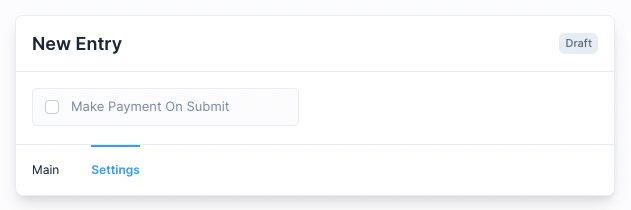Purchase Invoices
Purchase Invoices are bills that your supplier sends you when you make a purchase.
It is a transactional entry that denotes a purchase.
Creating Purchase Invoices
If you have set up your Frappe Books with Accounts, Taxes, Purchase Items, and Suppliers, creating a Purchase Invoice is as simple as it gets.
First navigate to the Purchase Invoices page
Purchases > Purchase Invoices
Then click on the blue + button to open the Purchase Invoice form.
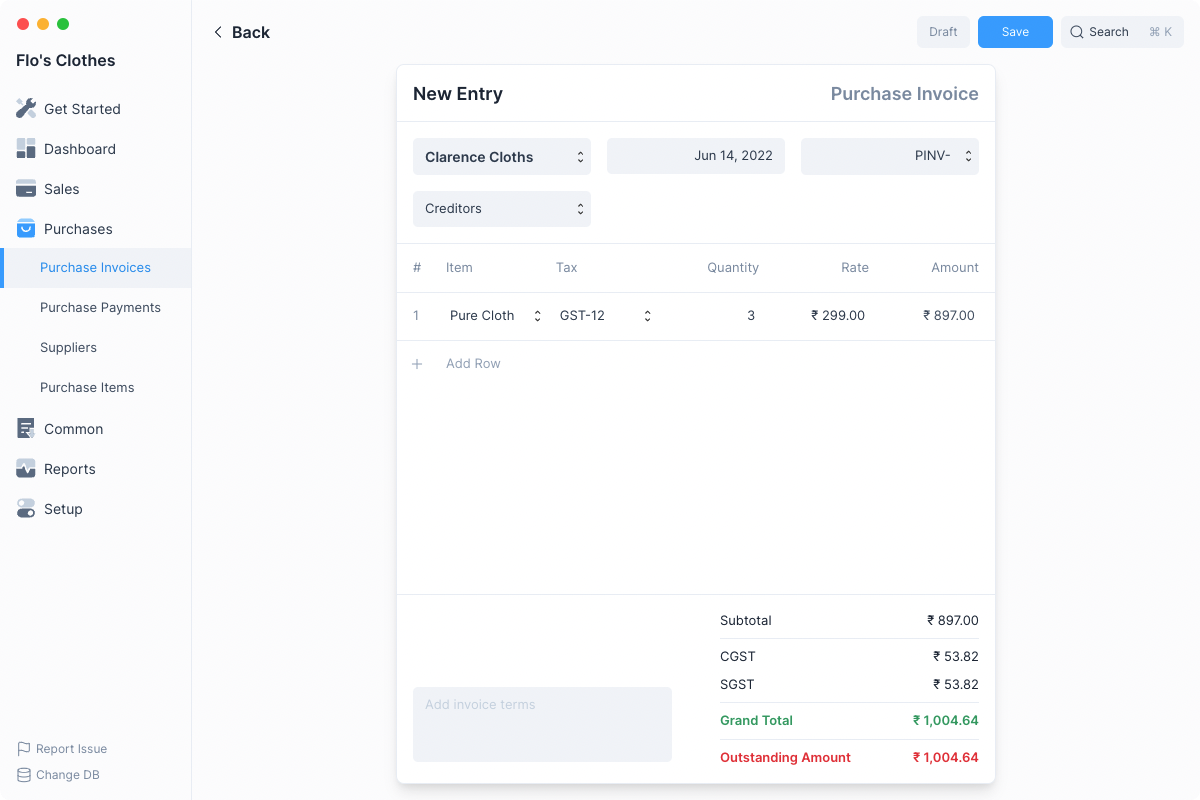
- Select the Supplier from whom you will be making a purchase.
- Click on Add Row and select the Item being purchased. Default Tax will be fetched you can change it if required.
- Enter the Quantity.
- You can add more items or if you are done, click on Save.
- Once finalized, click on Submit. Frappe Books will do the required ledger entries against the appropriate accounts.
This invoice is now in “Submitted” state, it cannot be edited. The purchase transaction has been recorded.
Making Purchase Payments
Once a purchase invoice has been submitted, you’ll need to record payment against it to denote that you’ve paid the money.
To make a Payment first navigate to the Purchase Invoice, then click on the ... menu button. Then click the Make Payment option.

This will open the Payment quick edit form with the outstanding amount auto-filled.
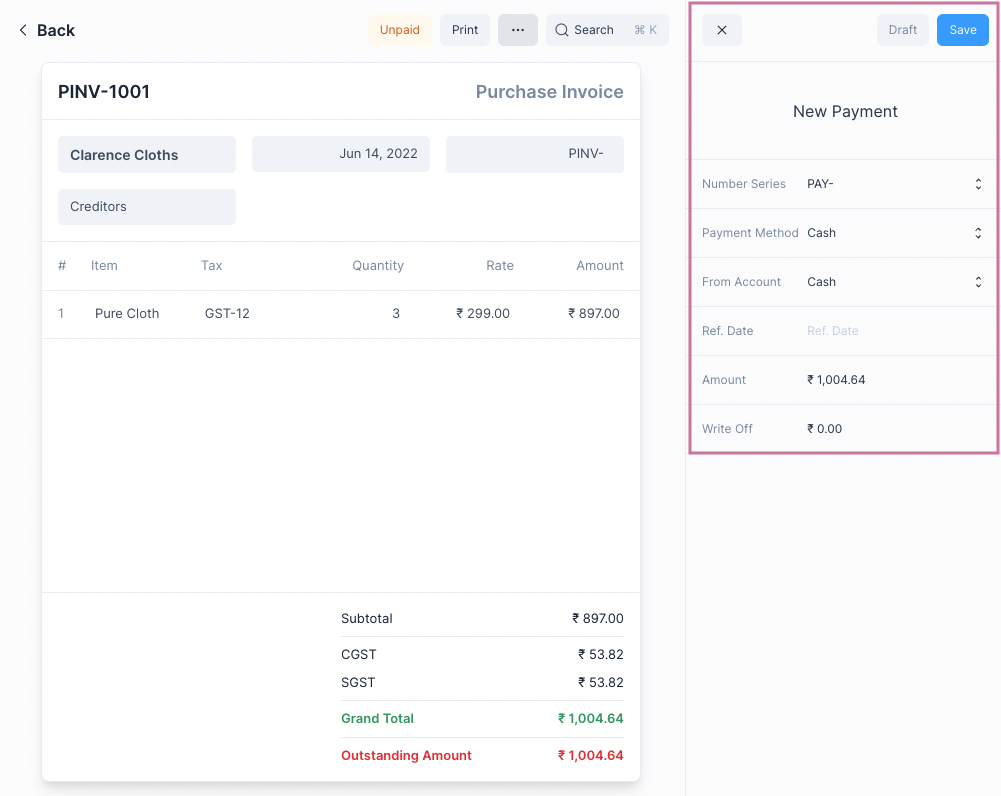
You can change the values and click on Save. This will Save and Submit the Payment.
On making the Payment, Frappe Books will make the necessary ledger entries to increase the payment amount in Accounts Payable and decrease the amount in your Bank or Cash Account.
It will also update the Outstanding Amount on the invoice form.
Purchase Invoice Status
Until Payments are made to settel the Outstanding Amount, the Purchase Invoice will be in the Unpaid state.
Once the Outstanding Amount reaches 0, the status will change to Paid.
Auto Payments
You can simplify the Purchase Invoice → Payment workflow by using Auto Payments. For this you just need to set the default accounts for Sales Payment.
This can be done in Setup > Settings > Defaults > Auto Payments: 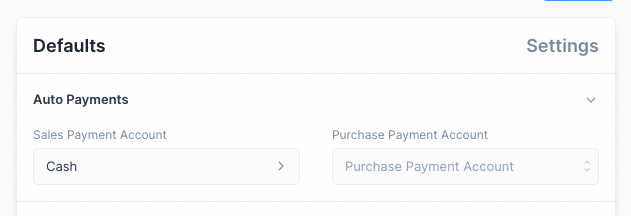
Once this is set, whenever you Submit a Purchase Invoice a Payment entry will automatically be created.
Disable Auto Payment for a Purchase Invoice
You can disable Auto Payment for a single Purchase Invoice by unchecking the Make Payment On Submit check box in the Settings tab before Submitting the Purchase Invoice entry.