Create Initial Entries
Let’s create some initial entries before you can start recording your transactions.
Add Additional Bank Accounts
Add any bank accounts your business has apart from the one already added in the Setup.
Navigate to the Chart of Accounts page from the sidebar.
Setup > Chart of Accounts
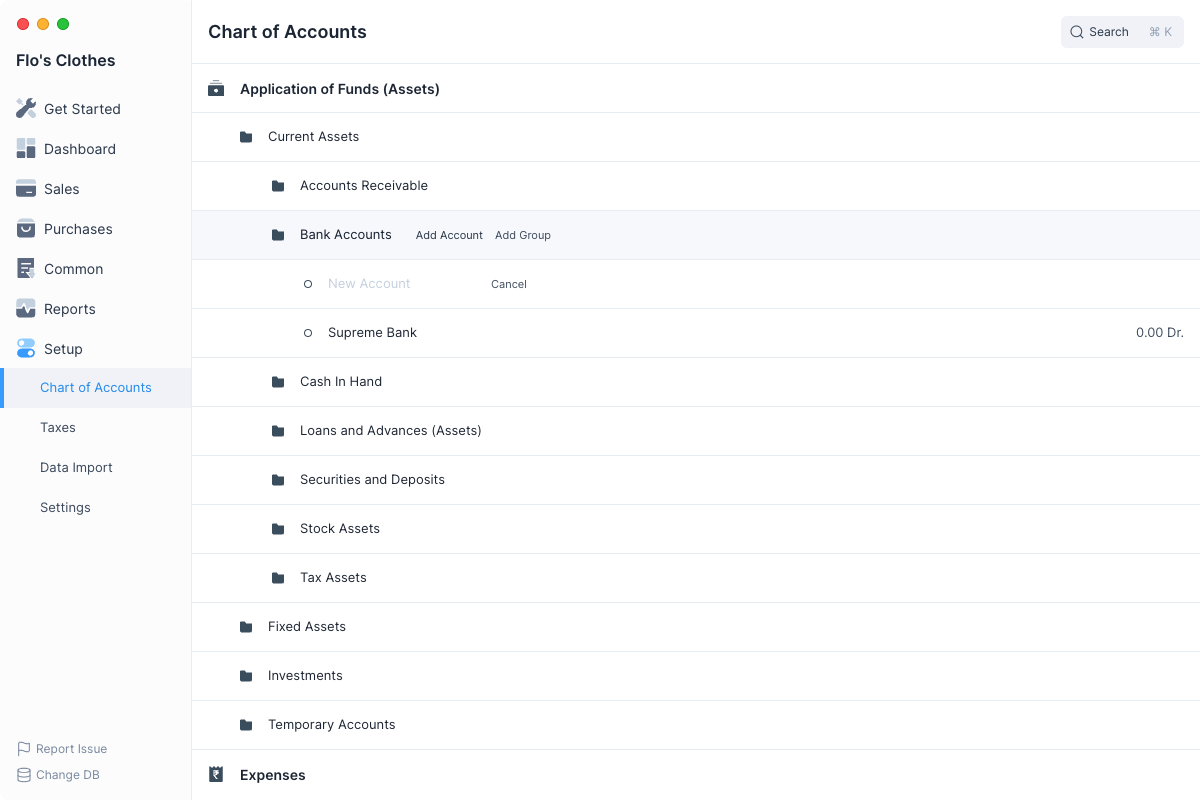
Then open the Bank Accounts group and click on Add Account.
Application of Funds (Assets) > Current Assets > Bank Accounts > Add Account
Enter the bank account name and press enter to create it. You can now transfer funds in and out of this bank account.
Add Taxes
If your company charges or will recover Sales Taxes, add any taxes that you will use. First navigate to the Taxes page.
Setup > Taxes
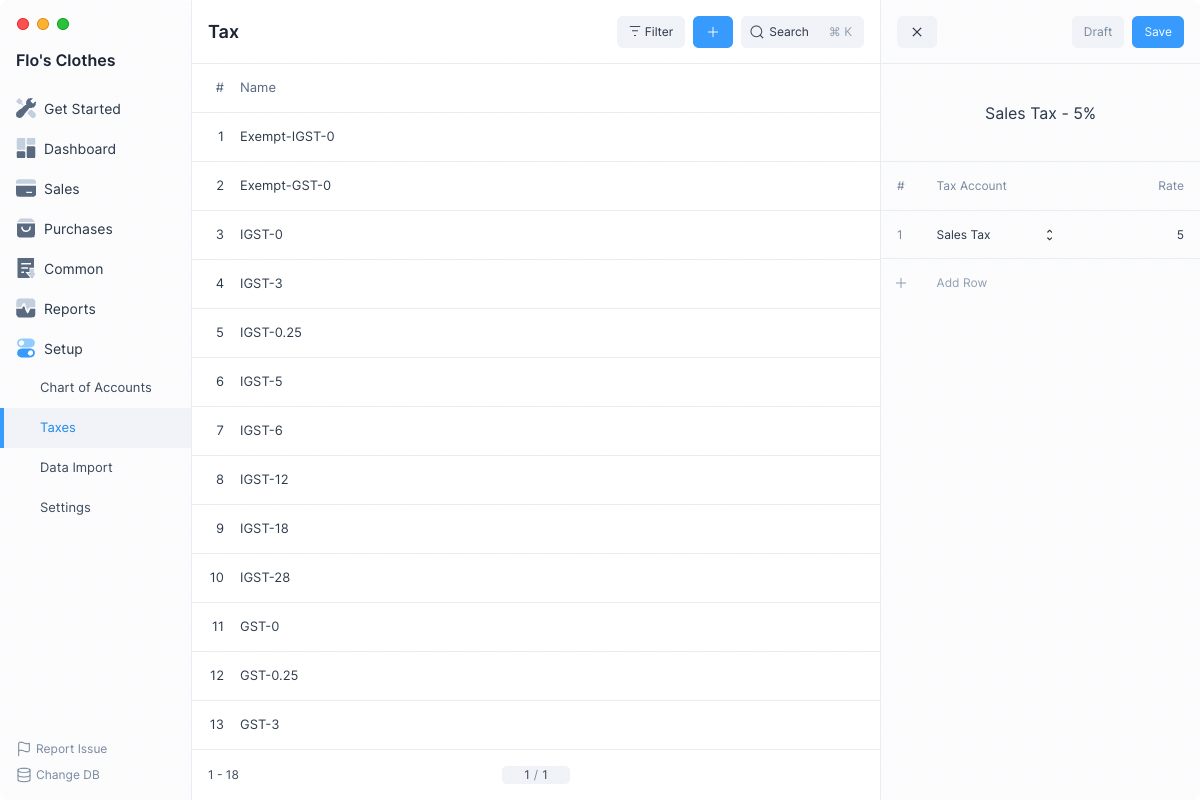
- Create a New Tax Entry: Click on the blue
+button. Enter a name which will make it easier to identify. You can also mention the rate in the name. for e.g. Service Tax - 5%. - Select the Tax Account and Rate: You can add multiple rows with different Tax Accounts. This will make it easier to apply a set of Taxes which are frequently applied together on an Item. You can even create different taxes for different Items or a class of Items.
- Click on Save
For more information on Taxes in Frappe Books click here.
Add Sales Items
One of the most important things you will add in Books are your products or services that you provide to your customers. Navigate to Sales Items
Sales > Sales Items
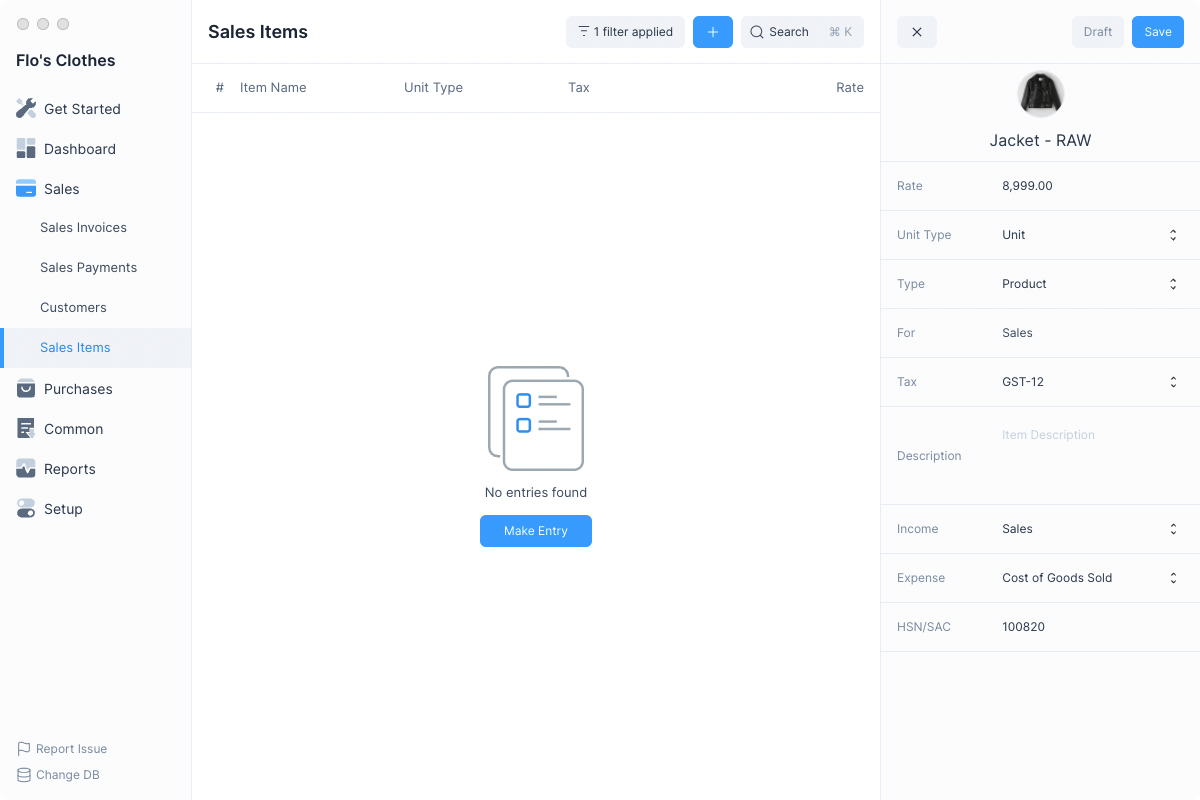
- Create a New Item Entry: Click on the blue
+button. Enter the Name and the Rate - Select Type: Select if your Item is a Product or Service.
- Set Default Tax: Setting the default Tax for your Item will fetch it automatically when you create an Invoice.
- Click on Save
You can set or change the other details for the item. Such as the Income or Expense accounts.
You can even set an image for the item.
For more information on Sales Items in Frappe Books click here.
Add Customers
Add your Customers to record their details and select them in Sales Invoices. First navigate to Customers
Sales > Customers
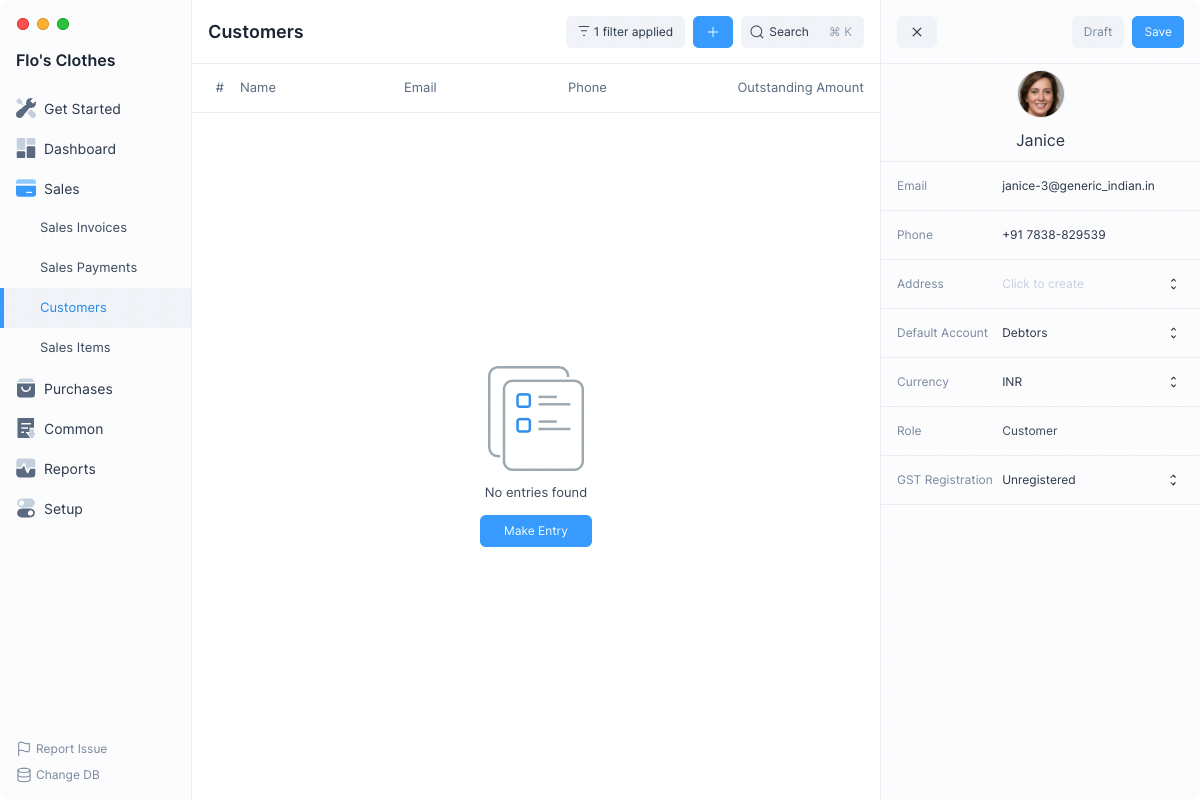
- Create a New Customer Entry: Click on the blue
+button. Enter the name of of the customer - Click on Save
You can enter additional details such as Email and Phone in the Customer entry. This will be shown when creating a Sales Invoice PDF.
For more information on Customers in Frappe Books click here.
You can now move onto the next step to set your Opening Balances.